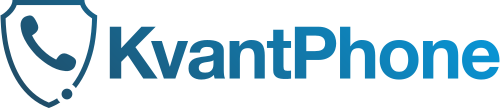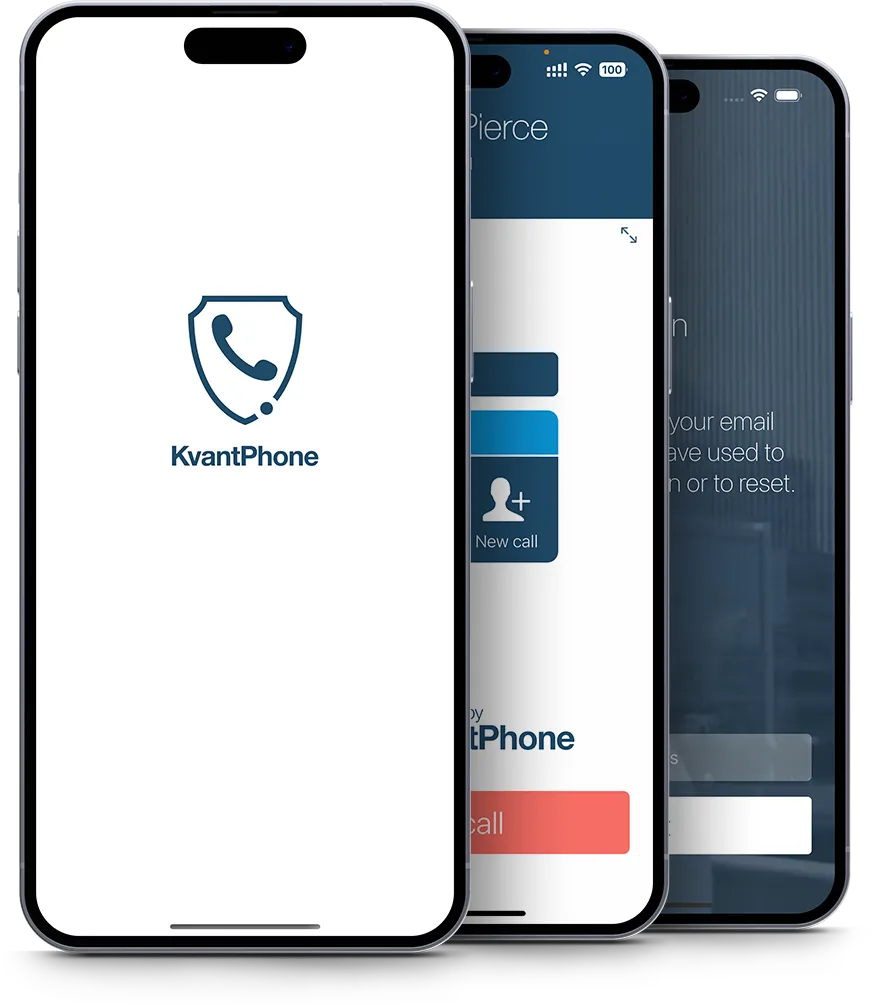
Frequently Asked
Question
We have collected the most frequently asked questions about the KvantPhone app and services.
Contents:
Create account & getting started
If you can’t find the answers to your questions here, please feel free to contact us at our support contacts.
Create account & getting started
How can I create an account?
After installing and launching the application, you can create a new account by tapping the “Create account” button on the application home screen and entering the requested information.
What information do I need to provide when creating an account?
When creating a new user, you will need to enter their email address, name and optionally their title. With the exception of the email address, the information provided can be changed later.
What permissions do I need to grant after the first installation and why do I need them?
- Allow biometric identification for easier identification later.
- Enable notifications to display notifications (call, message) from the application.
- Enable microphone access for correct operation.
- Local network authorisation to allow calls to be made directly without repeaters.
- Enable call handling, on Android devices, the user must enable it to display the system call screen in the background and on the lock screen.
- Allow visibility so that other KvantPhone users can click on you in a public address list.
What other permits are required?
As a first step, you can invite your partners by tapping the “+” button and choosing one of the invitation modes.
To make calls and exchange messages, purchase a subscription of your choice from the “Subscriptions and purchases” menu. Without a subscription, you can only receive calls and read messages in the app.
How do I install the application?
To install the app, tap the install button in the email sent to you by support, or go to the app store for your device and search for the app name, then press install.
How do I start the app?
Depending on your device, find the icon of the app you have installed on Springboard or App Drawer and tap it to launch the app.
I have launched the app, what now?
Once you have launched the application, you will need to activate your user account, which you can do as follows. In the installation instructions letter sent to you earlier by the support team, tap the activation button, the application will automatically fill in the required fields with the information provided in the letter and proceed to customize the user settings. To ensure application security and privacy, you will need to enter and confirm an application password. You can optionally enable biometric identification if your device type supports it.
What is the indentifier I need to enter after the application is launched?
Your ID is an email address that you have previously provided to create your account.
Why can't I find or open the app on my phone?
Restart your device – The application may not have installed correctly, in which case please repeat the installation process. There may not be enough free space to complete the installation, please free up at least 200mb of free space to allow the application to run smoothly. If the installation has completed correctly but you still cannot find the application, try searching for the application name on your device and then tap on the application to launch it.
Why can't I intall the app on my device?
Your device may not be 100% compatible with the app, please check that it meets the minimum system requirements. The minimum operating system requirements are Android 6.0 for Android clients and iOS 9.0 for iOS clients.
I can't fint the app in the app store you provided, what could be the reason?
You may not be allowed to distribute the app in your country, so it may not be listed in the store. The operating system of your device or, in the case of Android devices, the manufacturer of your device may not be listed in the list of tested and supported devices.
Calling and messaging
How do I make a call?
There are three ways to make a call. Directly from your partner list, this can be different for iOS and Android: for iOS, you can initiate a call by tapping on the partner name, while for Android, tapping on the partner name opens their profile and then tapping the call button at the bottom right of the screen. In both systems, you can initiate a call directly from the call log and by using the button in the top right-hand corner of the message exchange.
How do I start a conference call?
To initiate a conference call, initiate a call with one of the conference call participants. After the call has been set up, you will have the possibility to call additional persons by pressing the button with the “+” symbol. You will need to select the person you want to invite to join the call from the list of people available in your partner list. Selecting the name will initiate a new call to the invited person, at which point the call to the previous conversation partner will be put on hold. The call received by the invited party remains private until the conference button is tapped on the conference screen. The party on hold and the newly called party will be put on a joint call with you and the parties will hear each other from then on. To invite additional parties, repeat the previous steps.
How many people can attend the conference?
3 persons other than the initiating party may be invited to a conference call.
What happens if I am called when I am on another secure call?
The application plays a so-called “beeper signal” to indicate that there is another incoming call within the application. You can choose to reject or accept the new incoming call. If you accept, the previous caller is put on hold and a new private conversation is established with the caller. You can convert this call into a conference call if you feel the other party needs to join. To do this, press conference. If you reject the incoming call, your previous call will continue uninterrupted.
I hear a beep during the call, what is this beep?
You may experience a network shift or change in your environment, for example while travelling or talking to someone. In this case, the application will signal the change with a pulsating, repeating beep (called a locator tone). Usually, during this time, your partner cannot hear you – there is likely to be a network outage. The beep will stop when network communication is restored. Another typical case is if you are already on a call with a partner and have an incoming call from someone else on your partner list. In this case, a knock signal is played, repeated intermittently until the other party hangs up, rejects or accepts the call.
If your partner receives and accepts a call, whether it’s a GSM call or a call within another application, you may also hear a beep, and the connection (locator signal) will be played by the application while you are on hold until your partner returns from the call or you disconnect the call.
How deoes the application behave during GSM calls?
The application is fully interoperable with GSM calls. Incoming GSM calls will be signalled if you are talking within the application, but will not interrupt your communication. You can decide to accept or reject the incoming GSM call, if you accept it, the call of the previous interlocutor will be put on hold until you finish your GSM conversation. If rejected, your call will continue uninterrupted.
How can I send a message?
Tapping the message tab in the app will bring up a list of conversations. Tap the “+” icon and select the appropriate partner to send a new message. By tapping on the name of a partner in the message history, you can open the conversation you had before. The name of the partner with an unread message is highlighted in bold with an indicator dot. The conversations are sorted in the chronological order of the reception, with the most recent message at the top.
How do I clear my call history?
You can clear your call history by tapping on the Call history tab and using the clear button at the top of the screen. You also have the option to turn off call history recording from the Preferences, Call settings menu.
Is there a limit to the length of the message?
The maximum message length allowed when sending a message is 500 characters.
The maximum message length is 500 characters.
What should I do if the call has no sound?
Check that your device is not muted. Also check the volume during calls and the volume of the media player. Check that your device is not in Do Not Disturb mode.
Does encryption affect call quality?
Even with encryption, the highest possible HD sound quality is used, there is no delay in the conversation, it is in real time.
Where can I see the call quaility during a conversation?
Call quality is indicated by the network signal strength indicator in the middle of the call screen after the call has been established. Depending on the conditions of the call, you can choose between unsatisfactory, satisfactory and excellent conditions.
Why does the display turn off during a call?
The proximity sensor on the handset is automatically activated after the call has been established, so that you cannot accidentally hang up the call if you hold the handset to your face or ear.
I logged out of the app and I still receive notifications about calls and messages, why is this?
Even if you log out of the application, you will still receive so-called PUSH messages, which may cause the application to start in the background, in whole or in part. This can be temporarily remedied by disabling notification handling, but can this result in not receiving notifications of application events when logged in.
The app shows that I have a new message, but when I log in I can't see anything but the content I've alredy viewed. What can I do?
Log out, then log back in to the app, if that didn’t solve the problem, uninstall the app from the running apps on your device, then restart it.
I have messages marked in red, what exactly does this mean?
If the message bubble turns red while sending a text message, it means that the message failed to send – probably due to network conditions. The message is automatically resent at certain intervals. In rare cases, a message may turn red if the system is not 100% sure of the identity of the other party. In this case, please contact the system operator or customer service.
Partners
How can I find a partner?
Click on the “+” button, then select a mode to add a partner.
What is Partner Search for?
In the “Find a partner” mode, users are listed in a kind of public address list in the system. This allows you to add other KvantPhone users to your partner list.
What is the Invitation email address for?
If you choose the “Invite by email” option, you have the possibility to send an invitation to the desired partner by entering their email address. If you invite an existing KvantPhone user, you have the option to accept or decline the invitation in the “Invitations” menu. If the invitee is not yet registered in the system, you can register using the invitation you receive and they will immediately appear in your partner list once registered.
What is the Linking code for?
The “Link with code” option can be selected if both parties are already KvantPhone users but not yet partners. By entering the code of both parties, they can add each other to their partner list.
How can I see what has happened to my partner list?
Tap on the “Contact history” icon in the top right corner of the app to see the previous partner changes.
Why can't I search for partners without a subscription using the Search function?
For security reasons, it is not possible to search for a partner in a public address list without a subscription.
Where can I see who I have invited?
Tap the “+” button in the top right corner of the app and select “Invitations” to see the “Received” and “Sent” invitations.
What happens if I call an email address that is not listed as a KvantPhone user?
The invited partner will receive an invitation by email. If you register with this email address, you will automatically appear on your partner list.
How can I cancel invitations?
Tap the “+” button in the top right corner of the app, select “Invitations” under the “Sent” invitations tab, and tap “Cancel”.
How can I decline invitations?
Tap the “+” button in the top right corner of the app, select “Invitations” and tap “Reject” under the “Invitations received” tab.
How can I accept invitations?
Tap the “+” button in the top right corner of the app, select “Invitations” and tap “Accept” under the “Invitations received” tab.
How can I rename my partner?
On the “Partners” screen, tap on the partner’s name to view the partner details. Tap the “Edit” button in the top right corner of the partner details page to rename your partner.
How do I edit my parterns' details?
For Android clients, you can tap on the partner name in the partner list to open the partner profile. Here you can open the profile for editing and save your changes by clicking on the edit button.
For iOS clients, tap the arrow button to the right of your partner’s name in the partner list to open their profile. Use the edit button to edit the data. After editing, you must save your changes using the save button.
How can I delete partners from my partner list?
You can delete a partner from the partner list by tapping the delete button in the menu to the right of the partner, or by using the delete option in the partner’s profile when editing.
How do I hire someone an a new partner?
To add partners, use the “+” option in the partner list.
How do I add someone to my favourite partners list?
You can mark a partner as a favourite by tapping the star symbol on the partner profile.
Where can I access my favourites?
To narrow down the list of favourites, use the favourites “star” button at the top of the partner list.
Subscriptions and purchases
How can I buy a package?
You can purchase a subscription by selecting the “Subscriptions and purchases” menu.
What is the difference between the "basic" and "ultimate" packages?
- For the Basic plan, calls and messages are charged on a per-credit basis and include 250 minutes of encrypted calls or 250 messages. After the limit is used up or if needed, it is possible to buy extra credits, which also includes 250 credits.
- With the Ultimate package, the user can make calls of any duration and send an unlimited number of messages. You can back up and restore your data.
How can I change my package?
After selecting the package you want, tap the “Upgrade” or “Downgrade” button.
What happens when I upgrade, when can I start using the new features?
When you switch packages, the features included in the larger package become immediately available.
What happens when I downgrade my subscription package?
You will be able to use the features included in the larger package until the expiry date of the package, after which the features corresponding to the downgraded package will be available in the next renewal period.
How can I top up my credits?
It is possible after purchasing the Basic package. In the “Data usage” menu, tap the “Need extra limit” button at the top of the screen.
How can I check my current credit balance?
After purchasing the package, go to “Preferences”, “Data usage”.
How are my credits accounted for?
One credit is equivalent to one minute of calling or one message. Calls are charged on a per second basis, so fractional credits can also be charged. The number of credits in the extra package is always used first, followed by the credits in the “Basic” package.
I cannot send a message and I still have credits, why is this possible?
For messaging, at least one full credit is required. However, fractional credits can be used by the user to make calls on a per-second basis.
Is it possible to buy multiple top-up packages?
You can do this by tapping on the “Need extra limit” button in the “Data usage” menu, on the “Extra credits” screen.
Will the top-up packages expire with the renewal subscription?
The extra package credits can be used after the renewal of the “Basic” package. The credits in the extra package will always be used first, followed by the credits in the “Basic” package.
Can I use the credits from the extra package after cancelling/expiring the "Basic" package?
They cannot be used without a subscription. If the user buys a new subscription, their previous extra credits will be available again.
When will my package renew and where can I track this?
Every month after purchase, until the user cancels the subscription management interface for the app store.
You can view the renewal date of your plan in the “Subscriptions and purchases” menu or in the “Data usage” menu, next to the name of the plan you purchased.
Can I try out all the features of the app?
Yes, the app offers a one-off seven-day trial of the “Ultimate” package.
How long is the trial period?
The trial period is 7 days.
What happens after the end of the trial period?
After the end of the trial period, the subscription will be automatically renewed at the same price as the trial package. Before the renewal, the application store will send a notification and during this period the user will have the possibility to cancel the subscription. The sending of the notification is entirely the responsibility of Apple/Google and will be sent to the email address used as the identifier in the app store.
How can I cancel my subscription?
In the “Subscriptions and purchase” menu, select the purchased plan and tap on the “Manage” button to open the subscriptions interface for the app store. From this interface you can view and cancel your renewing subscription.
Where can I see which platform I purchased my subscription on?
If you have purchased your subscription on a platform other than the one on which you want to use your KvantPhone account, once you have activated your KvantPhone account, the application will restrict the management and purchase of packages in the “Subscriptions and purchases” menu. The platform for the subscription will be indicated under the packages.
How can I restore my subscription?
For Android, your subscription is automatically checked and restored if necessary, when you sign in and identify yourself. No separate subscription restoration is required.
I have a subscription, but after restoring my subscription I still see that I have no subscription. What should I do?
Make sure you are signed in to the correct KvantPhone account. Make sure you are logged into the app store with the same ID you used to purchase the package. If you are logged in to a different KvantPhone account than the one you purchased the subscription for, the app will show this in the ‘Subscriptions and Purchases’ menu.
What should I do if I can't buy a subscription because I have already purchased on another platform or with a KvantPhone account?
If you are logged in with the same KvantPhone account but on a different platform, you can still use your subscription, but you will need to use the application store subscription interface for that platform to manage it. If you are logged in with the same store ID but a different KvantPhone account than the one for which you purchased the subscription, the application will show this in the ‘Subscriptions and purchases’ menu. You will not be able to use the subscription in this case, log in to the correct KvantPhone account to use your subscription.
Can I use the app with multiple KvantPhone accounts?
If you have a subscription, you are allowed to use one account at a time. If you have more than one Kvantphone account, you will not be able to use your subscription in this case, log in to the appropriate KvantPhone account to use your subscription. Subscriptions cannot be shared between accounts.
What happens when I switch devices?
For a new device, once you download the app and then log in with your existing user account, you can use the app again. Before switching, it is advisable to switch to the “Ultimate” package and make a backup, which you can restore on your new device.
What happens when I switch to a mobile platform?
If you are logged in with the same KvantPhone account but on a different platform, you can still use your subscription, but you will need to use the application store subscription interface for that platform to manage it. It is advisable to cancel your subscription on the old platform and re-subscribe on the new platform.
What happens if I run out of balance while calling?
Once the credits run out, the call is automatically disconnected. The application will notify the user when the balance has been used.
What happens if I run out of balance while sending a message?
Messaging has switched to “read only” mode. Sending a message is no longer possible, but reception remains uninterrupted. You can tap the notification bar at the top of the messaging screen to buy extra credits.
Can I back up my data?
Yes, if you have an “Ultimate” package subscription.
What happens if I back up but switch to a lower subscription category?
The backup will be deleted. No further backups will be possible after the packet expires.
What exactly does visibility adjustment mean?
By setting the visibility, you allow other KvantPhone users to click on you in the application to contact you.
Can I change the visibility setting?
Yes, you can toggle it on and off as you like in the “Preferences” menu under “My details”.
How can I change my details?
In the “Preferences” menu under “My details” you can change the title, first name, surname.
How do I delete my account?
You can delete your account by tapping on the “Delete account” button in the “My details” menu in the “Preferences” menu and confirming your wish to delete your account.
Technical issues
What are the technical requirements to use KvantPhone?
Click here to see the technical requirements for using KvantPhone.
Can I use an android and iOS device at the same time?
Yes, if each client running on both operating systems has a separate user account.
Is my device compatible with the app?
The minimum system requirement for Android devices is Android 6.0 or later.
The minimum system requirement for iOS devices is iOS 9.0 or later.
What should I do if my phone or phone number changes?
If your device has completely different hardware or a different system, you need to make sure that your new device meets the minimum system requirements. You will need to download the application from the application store that corresponds to the operating system of your device and restore your account.
Can I use my app account on multiple devices?
You can use your application account on one device at a time, if you activate your account on a new device, the application
How can I set up notifications?
The application will ask for permission to use notifications after installation or when you activate your account. If you fail or delay to approve the permission, you will need to turn it on. Depending on your operating system, find the application you want to enable notifications for in your device’s settings under Applications. Tap the app, then in Permissions, find and turn on notifications.
How do I update my device?
Look for the Check for updates option in your device’s settings, this may be specific to each operating system and device type. Check for updates will allow the operating system to check if the current version is the latest version, if an update is found, the steps to install it should be performed as described by the operating system.
The app is frozen and not responding, what should I do?
Restart the application, if this is not enough, try restarting your device.
On which mobile platforms is the app available?
The app is available on Android and iOS.
How do I reset my account?
If the user has logged out or reinstalled the app, or is using it on a new device, you will need to reactivate the service. After running the application, the user’s e-mail address must be entered and then press the next button.
How do I restart the application?
Bring up the list of running applications on your device. Tap the square navigation bar on Android, double-tap the Home button on iOS devices – swipe up from the bottom of the screen for buttonless solutions – to display a list of running apps. From the list, uncheck the unresponsive app, then start it again.
The application indicates that my license has expired, what should I do?
Contact customer support or your system administrator.
I have restored my account, but my messages and call history are missing.
For security reasons, some data will be deleted after the account reactivation process. Such data includes the history of previous calls, the content and history of text messages, sorting and display settings of lists.
How do I change the password?
In the Preferences > Security settings menu, you will find a menu item called Change Password, which can be used to change the password.
How can I set up an email notification for missed calls?
Under Preferences > Call settings, you have the option to enable email notification of lost calls.
What is the re-identification request or validity period in the application protection settings?
Depending on the type of device: for iOS, it determines how long you can log in to the app after you have previously used fingerprint authentication. This could be when the app is brought to the front or when the device is unlocked. It starts counting from the moment the fingerprint is read. Within the set time interval, you can re-enter the application without authentication if the set time has not elapsed since the last authentication. In the case of Android, this is fixed to the time between fingerprint readings, during which time no fingerprint identification is required when the application is brought up.
How do I turn on the fingerprint reader?
During the account activation process, you have the option to use biometric identification as a security feature. If you did not do so during the process, you will have the option to do so later under Preferences > Security settings.
What is logging?
Logging is the recording of diagnostic data from the application in a format and format that can be interpreted by the development team.
How can I report a bug?
You may need an error report in special cases.
We will set up diagnostic logging on the account facing the problem.
You need to restart the app on your device, simply swipe it out of the running programs, then launch it again using the app icon and log in.
After logging in, under the “Preferences” tab, the “Diagnostics” option appears as a new option.
Under the “Diagnostics” option, there is a switch which is off by default, this will trigger the technical logging (logging will only take effect after the switch is toggled, so it can only log events related to faults that occur after this action)
It is worth leaving logging on for a while to see if the incident happens again.
If the problem occurs you should try to send the log file in the following way:
Under the “Preferences” tab, you need to select “Diagnostics” again, and then select “Report a fault”.
An integrated e-mail sending option is displayed, where you can enter a short description of the error and send it.
Tapping on “Send” will take you directly to the logs the application has logged.
If necessary, crash dumps for the application logged by the device are also requested. Access to device diagnostic log files may vary from iOS version to iOS version.
https://developer.apple.com/library/content/qa/qa1747/_index.html
Once the problem case has been investigated, the logging option is centrally disabled, and log entries can be freely deleted as long as the “Diagnostics” option is centrally enabled.
How can I change the order of the names in the list?
You can change the order of names by using the Sort and Display order option under Preferences > Application settings.
How do I change the default language?
The application will try to set the language of the phone device as default if it is supported in the application. If no supported language is found, it will start in English by default. You can change the application language at any time using the language selector under Preferences > Application settings.
The database was corrupted after the application was launched, what should I do?
If the database is corrupted, you must reset the application account. In this case, some of your text messages, call history and personal settings will be deleted. The recovery will not affect your partner list.
I can't log in to the app even though I have a good password, what could be the reason?
You may be connected to a network that does not have an Internet connection. You may not be connected to a network that does not have a connection. You may have a network connection that is not working properly. In rare cases, the application database may be corrupted for some reason. In this case, the application will not be able to load or log in to the partner list screen even after a successful password entry. After the third unsuccessful attempt, you will be automatically logged out, at which point you will need to go through the user account activation process again.
The app does not accept my fingerprint, what should I do?
Make sure you use the finger registered on the device to unlock, remove any dirt from the fingerprint reader and try again. If biometric identification still fails, try entering your lock code manually.
My device does not support the fingerprint reader. Does this application cause any problems while using it?
The app works fine without a fingerprint reader, the fingerprint reader authentication is a convenience feature, so manual entry of the passcode is always possible.
My device only supports facial recognition, does the app support this type of identification?
For iOS, 3D facial recognition (FACE ID) is replacing fingerprint ID on a system level on devices that support it.
Can I turn off fingerprint scanning? Is it mandatory?
Activating fingerprint scanning is not mandatory. When activating your account, you have the option to choose whether or not to activate this authentication option. This decision can be changed later under Preferences > Security settings.
After starting the application, only animation plays continuously, nothing happens. What should I do?
Please make sure that the network conditions in your environment are sufficient for the application to work properly. If you still experience the problem despite a good network connection, please restart the application. If the network condition is OK, if the network connection is ok, please check if the application is running correctly.
The application says that it is not a supported device, I am blocked. Why is this?
If you activate your account on another device, the application will be deactivated on the previously active device after the first identification. In this case, you will have to go through the account activation process again if you still want to use the app on the device you are using.
How do I find out how long my account is valid for?
You can check the validity of your user account under Preferences > Name.
I can't log in to the app because I violated the usage policy. What can I do?
Contact customer support or your system administrator to resolve the problem.
At certain intervals, the app ringtone or message tone stops sounding. Why is this?
The devices have a feature called DND – Do Not Disturb, which can be directly activated during the set period to mute notifications, application ringing, messages. This function does not in any case affect the audio stream of the communication.
I can't log in to the app because it says my account has expired. What should I do?
Contact customer support or your system administrator to resolve the problem.
I have contacts in my partner list marked with a grey ? and an X, but I cannot open or call them. Why is that?
The partner marked with an X is not available because they have not yet completed the activation of their account or their app account has been blocked on their device for security reasons. The partner will be available again for all gender communications once you complete the activation process again.
An exclamation mark appears next to the user's name, with a warning in red on the profile that it is Rooted, Jailbroken and may pose a security risk. What exactly does this mean?
If one of your partners is using a jailbroken or rooted device, this may pose a security risk because the device’s operating system will then also have a feature that requires administrator privileges. They may be more easily able to read and modify certain system files, which can drastically reduce the security level of the operating system.
A small number has appeared on the application icon, what could it be?
It is intended to indicate an in-app notification, and the number in the small circle represents the number of unread notifications.